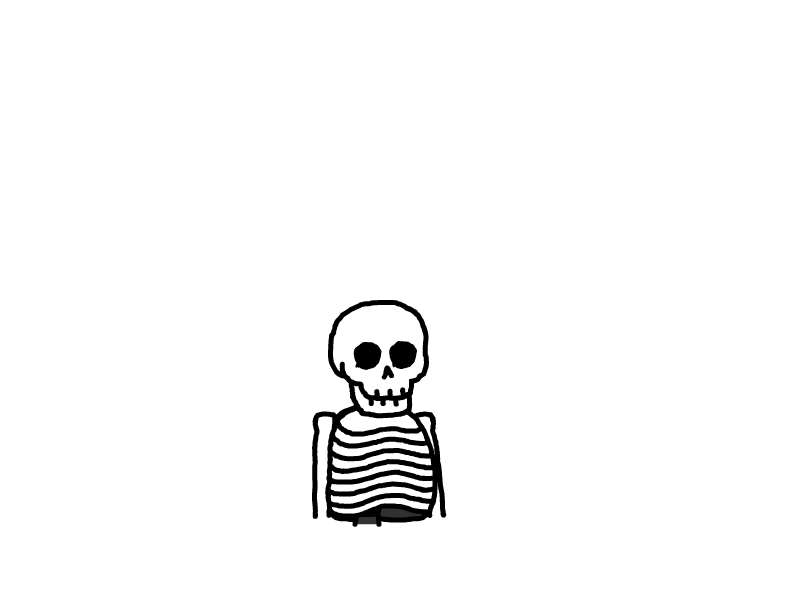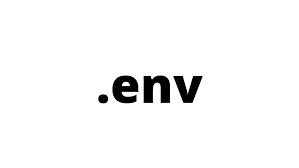
常用环境命令
nvm
管理Node Js 版本
常用命令:
nvm list available
nvm install 版本号
nvm ls
nvm use
Node Version Manager (v0.40.2)
Note: <version> refers to any version-like string nvm understands. This includes:
- full or partial version numbers, starting with an optional "v" (0.10, v0.1.2, v1)
- default (built-in) aliases: node, stable, unstable, iojs, system
- custom aliases you define with `nvm alias foo`
Any options that produce colorized output should respect the `--no-colors` option.
Usage:
nvm --help Show this message
--no-colors Suppress colored output
nvm --version Print out the installed version of nvm
nvm install [<version>] Download and install a <version>. Uses .nvmrc if available and version is omitted.
The following optional arguments, if provided, must appear directly after `nvm install`:
-s Skip binary download, install from source only.
-b Skip source download, install from binary only.
--reinstall-packages-from=<version> When installing, reinstall packages installed in <node|iojs|node version number>
--lts When installing, only select from LTS (long-term support) versions
--lts=<LTS name> When installing, only select from versions for a specific LTS line
--skip-default-packages When installing, skip the default-packages file if it exists
--latest-npm After installing, attempt to upgrade to the latest working npm on the given node version
--no-progress Disable the progress bar on any downloads
--alias=<name> After installing, set the alias specified to the version specified. (same as: nvm alias <name> <version>)
--default After installing, set default alias to the version specified. (same as: nvm alias default <version>)
--save After installing, write the specified version to .nvmrc
nvm uninstall <version> Uninstall a version
nvm uninstall --lts Uninstall using automatic LTS (long-term support) alias `lts/*`, if available.
nvm uninstall --lts=<LTS name> Uninstall using automatic alias for provided LTS line, if available.
nvm use [<version>] Modify PATH to use <version>. Uses .nvmrc if available and version is omitted.
The following optional arguments, if provided, must appear directly after `nvm use`:
--silent Silences stdout/stderr output
--lts Uses automatic LTS (long-term support) alias `lts/*`, if available.
--lts=<LTS name> Uses automatic alias for provided LTS line, if available.
--save Writes the specified version to .nvmrc.
nvm exec [<version>] [<command>] Run <command> on <version>. Uses .nvmrc if available and version is omitted.
The following optional arguments, if provided, must appear directly after `nvm exec`:
--silent Silences stdout/stderr output
--lts Uses automatic LTS (long-term support) alias `lts/*`, if available.
--lts=<LTS name> Uses automatic alias for provided LTS line, if available.
nvm run [<version>] [<args>] Run `node` on <version> with <args> as arguments. Uses .nvmrc if available and version is omitted.
The following optional arguments, if provided, must appear directly after `nvm run`:
--silent Silences stdout/stderr output
--lts Uses automatic LTS (long-term support) alias `lts/*`, if available.
--lts=<LTS name> Uses automatic alias for provided LTS line, if available.
nvm current Display currently activated version of Node
nvm ls [<version>] List installed versions, matching a given <version> if provided
--no-colors Suppress colored output
--no-alias Suppress `nvm alias` output
nvm ls-remote [<version>] List remote versions available for install, matching a given <version> if provided
--lts When listing, only show LTS (long-term support) versions
--lts=<LTS name> When listing, only show versions for a specific LTS line
--no-colors Suppress colored output
nvm version <version> Resolve the given description to a single local version
nvm version-remote <version> Resolve the given description to a single remote version
--lts When listing, only select from LTS (long-term support) versions
--lts=<LTS name> When listing, only select from versions for a specific LTS line
nvm deactivate Undo effects of `nvm` on current shell
--silent Silences stdout/stderr output
nvm alias [<pattern>] Show all aliases beginning with <pattern>
--no-colors Suppress colored output
nvm alias <name> <version> Set an alias named <name> pointing to <version>
nvm unalias <name> Deletes the alias named <name>
nvm install-latest-npm Attempt to upgrade to the latest working `npm` on the current node version
nvm reinstall-packages <version> Reinstall global `npm` packages contained in <version> to current version
nvm unload Unload `nvm` from shell
nvm which [current | <version>] Display path to installed node version. Uses .nvmrc if available and version is omitted.
--silent Silences stdout/stderr output when a version is omitted
nvm cache dir Display path to the cache directory for nvm
nvm cache clear Empty cache directory for nvm
nvm set-colors [<color codes>] Set five text colors using format "yMeBg". Available when supported.
Initial colors are:
bygre
Color codes:
r/R = red / bold red
g/G = green / bold green
b/B = blue / bold blue
c/C = cyan / bold cyan
m/M = magenta / bold magenta
y/Y = yellow / bold yellow
k/K = black / bold black
e/W = light grey / white
Example:
nvm install 8.0.0 Install a specific version number
nvm use 8.0 Use the latest available 8.0.x release
nvm run 6.10.3 app.js Run app.js using node 6.10.3
nvm exec 4.8.3 node app.js Run `node app.js` with the PATH pointing to node 4.8.3
nvm alias default 8.1.0 Set default node version on a shell
nvm alias default node Always default to the latest available node version on a shell
nvm install node Install the latest available version
nvm use node Use the latest version
nvm install --lts Install the latest LTS version
nvm use --lts Use the latest LTS version
nvm set-colors cgYmW Set text colors to cyan, green, bold yellow, magenta, and white
Note:
to remove, delete, or uninstall nvm - just remove the `$NVM_DIR` folder (usually `~/.nvm`)pake
网站打包
自定义参数(重点)
你可以使用 CLI 参数来自定义名称、图标、窗口大小、隐藏菜单等。
1️⃣ 常用参数示例:
pake https://github.com/tw93/Pake \
--name "MyApp" \
--icon "./icon.png" \
--width 1280 \
--height 800 \
--transparent \
--show-menu false
pyenv
python环境管理
查看现在使用的python版本
$ pyenv version
查看可供pyenv使用的python版本
$ pyenv versions
安装python版本
$ pyenv install <python版本>
安装的版本会在~/.pyenv/versions目录下。
对于比较大的版本文件,例如anaconda,可以先到官网下载,然后将文件放在~/.pyenv/cache目录下,再执行安装命令时,pyenv不会重复下载。
此外,可以用--list参数查看所以可以安装的版本
$ pyenv install --list
卸载将install改为uninstall就行
$ pyenv uninstall <python版本>
设置全局python版本,一般不建议改变全局设置
$ pyenv global <python版本>
设置局部python版本
$ pyenv local <python版本>
设置之后可以在目录内外分别试下which python或python --version看看效果, 如果没变化的话可以$ python rehash之后再试试
Jenv
使用以下命令将 Java 版本添加到 jEnv 中:
jenv add /path/to/java/home添加 Java 版本到 jEnv 后,你可以轻松切换当前使用的 Java 版本。
列出所有可用的 Java 版本
jenv versions设置全局 Java 版本
jenv global 1.8设置局部(项目级)Java 版本
jenv local 11.0设置 Shell 级 Java 版本
jenv shell 11.0验证当前使用的 Java 版本
在切换 Java 版本后,你可能想要验证当前使用的是哪个版本。可以使用以下命令:
java -versionhomebrew
🍺 一、基础操作
📦 二、软件管理命令
🧹 三、清理与维护命令
⚙️ 四、服务管理命令(针对后台服务)
🧩 五、Cask(图形应用管理)
本文是原创文章,采用 CC BY-NC-ND 4.0 协议,完整转载请注明来自 Uniquezx
评论
匿名评论
隐私政策
你无需删除空行,直接评论以获取最佳展示效果